With Photoshop it’s very easy to blend two images together using gradient. In this article we will take a look at it step by step and combine two images in a seamless and creative way.
First, you will need two images. Drag the one you want to blend on top of the other. Now you have two layers.

Position the images the way you want.
Now, we need to add a layer mask to the top layer. Don’t forget to select the mask as well.
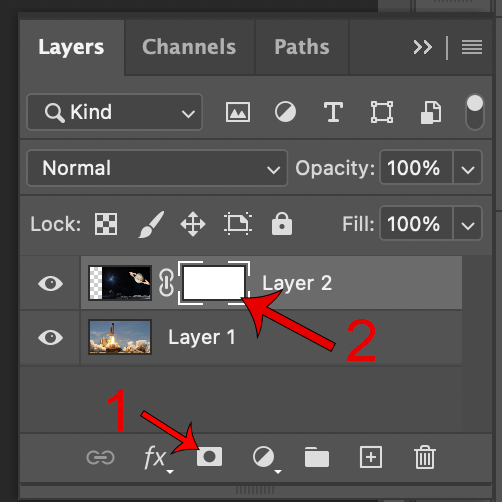
Go to the “Gradient” tool and select the “Foreground to Transparent” gradient.
Now, you can start drawing gradients on your image. The longer the gradient the bigger chunks will become transparent.
Here is my result:


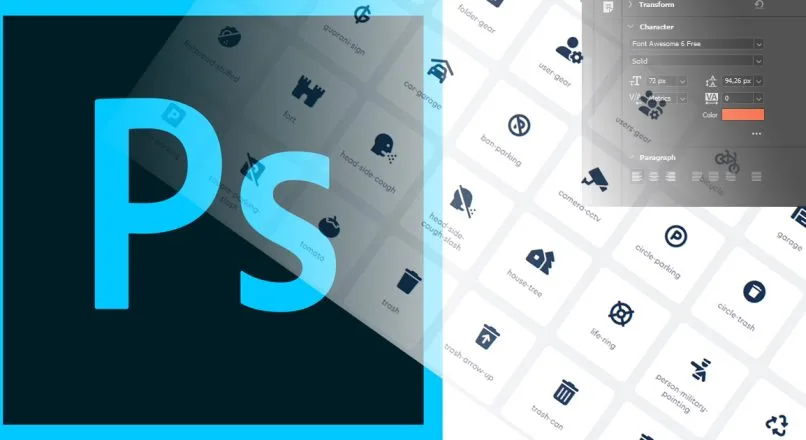
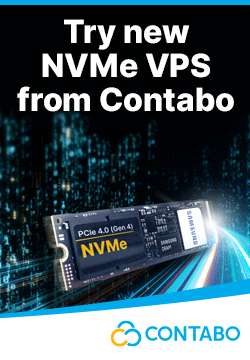

Leave a reply
You must be logged in to post a comment.