Managing a Google Ads account requires careful organization and collaboration. Whether you are a marketer, a business owner, or an agency, you need to ensure that the right people have access to the right accounts.
Table of Content
- Why Would You Grant Access to Your Google Ads Account?
- Grant Access to Google Ads account
- Request Access to a Google Ads Account
- Create a Google Ads Manager Account
- Conclusion
In this article, we will guide you through the process of granting or requesting access to a Google Ads account. Whether you are a seasoned marketer or new to the platform, this article will provide you with the step-by-step instructions you need to manage access to your account effectively.
Why Would You Grant Access to Your Google Ads Account?
There are several reasons why a Google Ads account owner might want to grant access to their account.
The most common reason is when the owner needs someone else to manage his/her campaigns. The owner might want to collaborate with an agency or a team member on their Google Ads campaigns. By granting access, they can work together on the account and make changes as needed.
Or you may give access to a colleague who handles the accounting side of your business. In this case you only need to provide access to the billing options of the account. We’ll discuss account access levels in more detail a bit later.
It’s very important to NEVER give our your own Google ads login credentials! You should always follow one of the two solutions below to give access to your account.
There are two main ways to provide access to someone else. The first one is when the account owner sends an invitation via email from their Google ads dashboard. The second one is when someone else requests access to an account and the owner needs to approve that request. Let’s see how the first one works.
How to give access to google ads account
This is when you, the account owner sends an invitation to someone else.
- Log into your Google Ads account.
- Go to “Tools and Settings” and select “Access and Security“

Here, you will find listed all users that belong to this account. To add a user to the account, click the blue button.
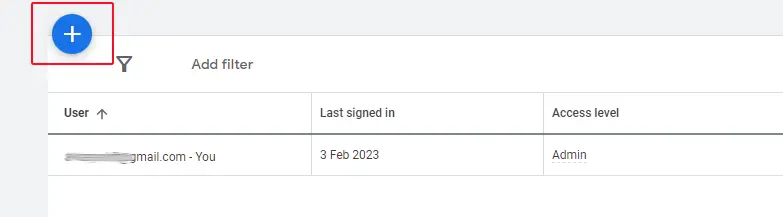
Here, first you need to provide the email address of the person you would like to invite to your account. Then you need to select an account access level. Let’s stop for a second and talk about the different access levels. There are five of them.
- Email only – with this access the user will only be able to see reports.
- Billing – with this access level, the user will be able to see and edit billing information
- Read only – with this access the user will be able to view campaigns, use planning tools, view billing information, reports, edit reports, view users, managers and product links and add email only users to the account.
- Standard – with this access the user will be able to perform everything a “Read only” user can and edit campaigns and billing information.
- Admin – this user can perform every action a “Standard” user can and also edit users, managers, and product links.
So, you need to select one of these access levels. once you provided an email address and selected an access level, click the “Send invitation” button. Google will send the invitation to the user and if accepted, the user will be able to log into the account.
However, this is not always the most efficient way to give access to the ads account. A freelancer or a marketing agency would probably prefer a different way, and this when they request access to your Google ads account.
Request Access to Google Ads Account
Requesting access refers to the action taken by someone who wants to be granted access to a Google Ads account. They would typically reach out to the account owner and request that they be given access. The account owner would then decide whether or not to grant access.
In order to request access to a Google ads account you need two things:
- The account ID of the client.
- A Google Ads Manager account
The account ID needs to be provided by the client. It is located in the top right corner of the account:

Once you have this ID, you can send it via your Google Ads Manager account. This is usually the preferred way, because this way agencies can manage all client account from one location. But you cannot do this from a normal Google Ads account, you need to first create a manager account. Let’s see how we can do that.
Create a Google Ads Manager Account
In order to create a manager account you need to visit this page.
The process is basically the same as creating a new google ads account.
Once you are on your dashboard go to “Settings” and select “Sub-account settings”
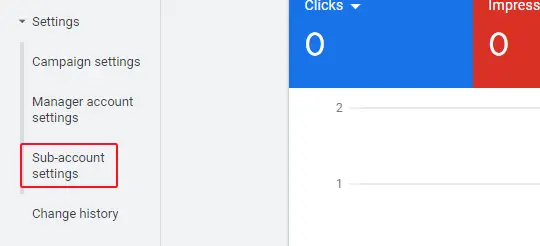
You wouldn’t have this option on a normal Google ads account.
To send out an invitation request, click the blue button and select the “Link existing account” option.

Then paste the account ID you received from your client and click the “Send request” button.

The client should receive an email about the request. Once he/she approves it you will have access to his/her account from your manager account.
The client should also see the link request in his Google ads account. Go to “Tools and settings” and “Access and Security” and select the “Managers” tab.
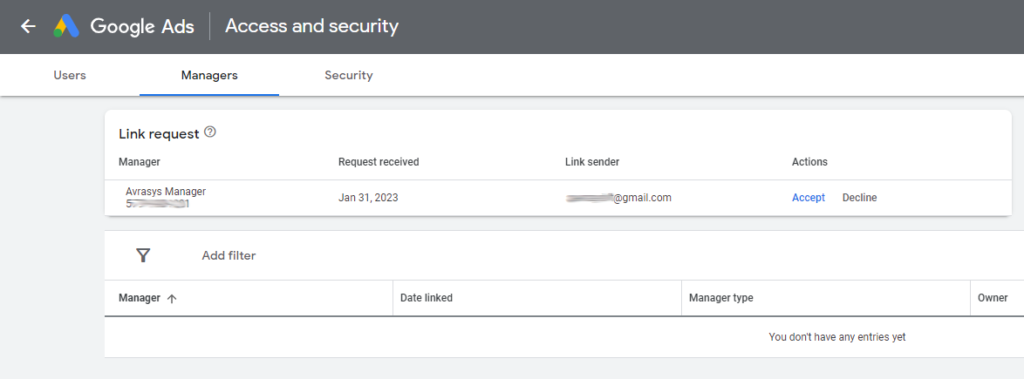
Here, the client can accept or decline the request. Of course account accesses can be revoked any time from this page.
Conclusion
Managing access to your Google Ad accounts is essential to ensuring that your campaigns run smoothly and efficiently. By following these simple steps, you can grant or request access to a Google Ad account with ease. Whether you are a marketer, business owner, or agency, this article will help you stay organized and in control of your Google Ad accounts.

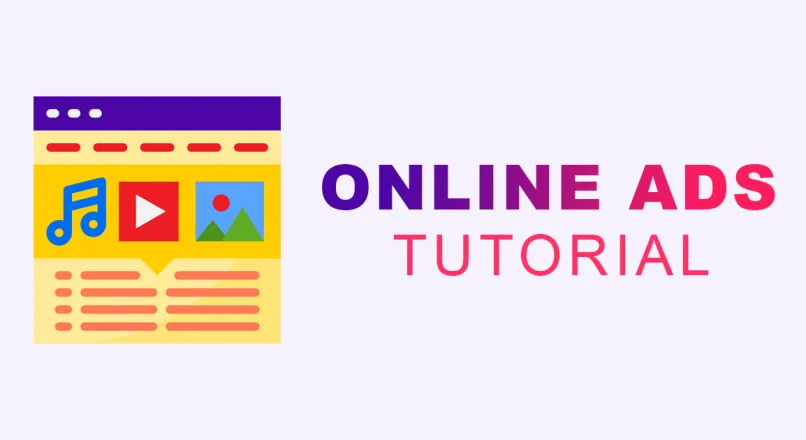
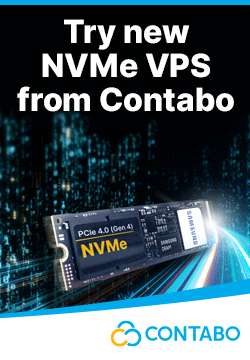

Leave a reply
You must be logged in to post a comment.