Font Awesome is a CSS-based iconset that contains thousands of icons that is used by graphic designers, web developers etc. Even if you have never heard about Font Awesome, chances are you encountered them before on websites.
The icons are scalable, you can easily change their sizes and also their colors. Font Awesome is designed to be used on websites, but it is possible to install it on a computer and have it available like any other fonts. Here are the steps to use Fontawesome in Photoshop.
1. Download Font Awesome
Go to the download page to download the icons. Download the desktop version. If you have a Pro account, download the pro version, otherwise download the “Free for desktop” version.

2. Installation
Extract the downloaded zip package on your hard drive. Inside you will see three folders:
- metadata
- otfs
- svgs
In the “otfs” folder you will see three files. Double-click on all three one-by-one and install them just like you would install any other regular fonts. After this we can use them.
3. Use FontAwesome in Photoshop
Open Photoshop! Create a new document and select the “Type” tool. If you want to include an icon, you need to enter its name. You can search for icons and see their names here.
In this example, let’s use the “gear” icon. Make sure that in the “Character panel” the “Font Awesome 6 Free” is selected. Type the name of the icon, then select the “solid” version of the font in the “Character panel”. That’s it. Now you can resize it, change its color and use it anywhere in your design.
Using Fontawesome in Photoshop opens up a whole new world in your design capabilities. The free version comes with over 2000 icons, while the Pro version comes with over 16000 icons in 5 tyles and 68 categories. Another reason why you should use fontawesome in Photoshop projects is because most web developers use it in their frontend development and it just makes their life easier.


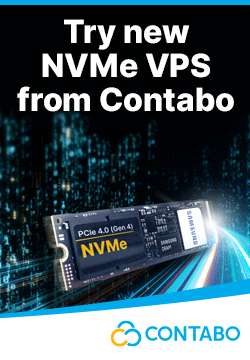

Leave a reply
You must be logged in to post a comment.