The CSS padding property is used to add space around an element inside its borders. It defines the deepest level of the CSS box model.
At its core, padding is the cushion of space that surrounds the content within an element, acting as a buffer between the content and the element's border. But its role extends beyond mere spacing. Padding is instrumental in creating visually appealing designs, ensuring readability, and enhancing user experience.
It's the subtle difference between a cluttered webpage and one that breathes with elegance. As we delve deeper into the intricacies of CSS padding, we'll uncover its pivotal role in shaping the aesthetics and functionality of a website.
Specifying the sides for padding:
We can set different paddings to the individual sides of an HTML element. We can set:
- padding-top
- padding-right
- padding-bottom
- padding-left
Acceptable values for padding:
- length – pixel, em, rem etc.
- percent – calculates the padding in percentages relative to its parent element’s width
- inherit – inherits the value from the parent element
Padding shorthands
There are different ways to specify the values for padding. We can add one, two, three or four values. For example:
/* add 10 pixel padding all around the element */
padding: 10px;
/* add 10 pixel to the top and bottom and 20 pixel to the left and right. */
padding: 10px 20px;
/* set top to 10 pixel, left and right to 20 pixel, and bottom to 30 pixel */
padding: 10px 20px 30px;
/* set top to 10 pixel, right to 20 pixel, bottom to 30 pixel, and left to 40 pixel */
padding: 10px 20px 30px 40px;
Common Mistakes with CSS Padding
Padding, while seemingly straightforward, can be a source of several pitfalls for web designers, especially those new to the field. Recognizing and avoiding these common mistakes can lead to cleaner designs and more intuitive user interfaces. Here are some of the frequent errors and how to sidestep them:
Overusing Padding: One of the most common mistakes is overusing padding, which can make a webpage look disjointed and cluttered.
- Example: Setting a padding of 50px on all sides for every element can make the content appear scattered and reduce the overall cohesion of the design.
Inconsistent Padding: Using different padding values for similar elements can disrupt the visual harmony of a page.
- Example: If one section has a padding of 20px on all sides and an adjacent section has 15px on the top and 25px on the sides, it can create a jarring visual experience.
Ignoring Responsive Design: Not adjusting padding for different screen sizes can lead to design issues on mobile devices or tablets.
- Example: A padding of 40px might look great on a desktop but can squeeze content on a mobile screen, making it look cramped.
Confusing Padding with Margin: While both deal with spacing, padding is the space inside an element, and margin is the space outside it. Mixing them up can lead to unexpected layout results.
- Example: If you want to increase the space between two adjacent elements, you'd adjust the margin, not the padding.
Using Absolute Units for Everything: While pixels are a common unit, they might not always be the best choice, especially when building responsive designs.
- Example: Using padding: 20px; might be too large for mobile devices. Instead, using relative units like em or percentages can offer more flexibility.
Not Testing Cross-Browser Compatibility: Different browsers can interpret padding slightly differently, leading to inconsistencies in design.
- Example: A design might look perfect in Chrome but could have padding issues in Firefox or Safari.
By being aware of these common pitfalls and actively testing and refining your designs, you can ensure that padding enhances your web pages rather than detracting from them.
Advanced Techniques with CSS Padding
While the basics of padding are essential for any web designer, diving into advanced techniques can elevate your designs and offer more flexibility and control. Here are some advanced strategies to consider:
Using CSS Variables for Padding: With CSS custom properties (often referred to as CSS variables), you can define padding values that can be reused throughout your stylesheet. This ensures consistency and makes it easier to make global changes.
:root {
--main-padding: 20px;
}
.element {
padding: var(--main-padding);
}
Calc() Function for Dynamic Padding: The calc() function lets you perform calculations to determine padding values, allowing for dynamic spacing based on various factors.
.element {
padding: calc(2em + 5%);
}Using Padding with CSS Grid and Flexbox: When working with modern layout techniques like CSS Grid or Flexbox, padding can be used to create gaps between grid items or flex items without affecting the overall layout.
.grid-container {
display: grid;
grid-gap: 20px; /* This acts like padding between grid items */
}
Padding with Viewport Units: Using viewport units (vw for viewport width and vh for viewport height) for padding can create responsive designs that adapt based on the viewport size.
.element {
padding: 2vw 3vh;
}
Fallback for Older Browsers: While most modern browsers support the latest padding techniques, it's essential to provide fallbacks for older browsers.
.element {
padding: 20px; /* Fallback */
}
@supports (padding: 2vw 3vh) {
.element {
padding: 2vw 3vh; /* Modern technique */
}
}
Using Developer Tools for Padding Debugging: Modern browsers come with developer tools that allow you to inspect and modify padding values in real-time. This is invaluable for debugging and fine-tuning your designs.
By mastering these advanced techniques, you can harness the full power of CSS padding, creating designs that are both visually stunning and functionally robust.


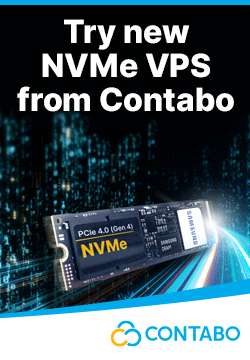

Leave a reply
You must be logged in to post a comment.